Debugging events
An Event Debugger UI with a time selector set at 1-minute intervals provides an intuitive and efficient way to analyze and troubleshoot events in a system. The time selector, prominently placed, allows users to scroll through or directly select specific minutes to narrow down the timeline of interest. This fine granularity ensures that even brief events can be closely examined without missing crucial details. The interface is designed to be user-friendly, with clear markers indicating the presence of events within each minute, making it easy for users to pinpoint periods of activity.
Upon selecting a specific time, the real-time event view instantly populates with detailed information about each event that occurred during that minute. Each event in the list is clickable, allowing users to drill down into its specifics. This real-time view is dynamic, updating as new events occur or as the time selection changes, giving users an up-to-the-minute snapshot of system activity. The combination of a precise time selector and an interactive event view makes this UI an invaluable tool for developers and analysts, enabling rapid identification and resolution of issues.
To verify an event, the following steps are needed to be performed:
-
Use https://www.uuidgenerator.net/ to generate a random Click ID, and replace it in the corresponding campaign’s Click URL.
-
Follow the click link to the advertiser's site, and perform the event.
- Make sure it is visible in the event debugger of the DSP.
No Comments